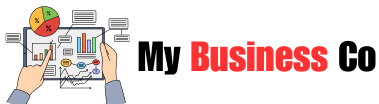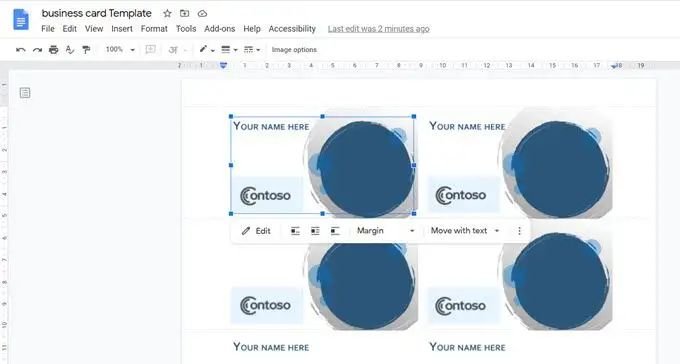
Looking for a quick, easy way to create professional business cards? Google Docs Business Card Template has got you covered. You can customize your cards with this free and user-friendly tool. No need to search elsewhere for complicated design software – everything you need is right here. Let’s dive in and see how you can make a lasting impression with minimal effort.
Exploring the Versatility of Google Docs Business Card Template
Business cards are essential tools for networking and making a lasting impression. In today’s digital age, creating business cards has become easier than ever with the help of Google Docs. This article delves into the world of Google Docs business card templates, exploring their features, customization options, and tips for creating professional-looking business cards that stand out.
The Benefits of Using Google Docs for Business Card Creation
Google Docs is a popular cloud-based platform that offers a wide range of features for creating various types of documents, including business cards. Here are some key benefits of using Google Docs for designing your business cards:
- Accessibility: Google Docs can be accessed from any device with an internet connection, making it convenient for users to work on their business card designs anytime, anywhere.
- Collaboration: Google Docs allows multiple users to collaborate on the same document in real-time, making it ideal for team projects or seeking feedback on your business card design.
- Cost-effective: Google Docs is a free platform, eliminating the need for expensive design software or hiring professional designers to create your business cards.
- Customization: Google Docs offers a range of templates and design tools to customize your business cards according to your brand identity and personal style.
Exploring Google Docs Business Card Templates
Google Docs provides users with a variety of pre-designed business card templates to choose from, ranging from classic designs to modern layouts. Here are some popular Google Docs business card templates you can explore:
- Minimalist Business Card Template: Featuring clean lines and a simple layout, this template is perfect for professionals who prefer a sleek and understated design for their business cards.
- Creative Business Card Template: This template is ideal for individuals in creative industries such as graphic design, photography, or art, allowing for more artistic and unique business card designs.
- Corporate Business Card Template: For a more formal and professional look, the corporate business card template offers a traditional design with options for adding logos, contact information, and branding elements.
Customizing Your Business Card Design in Google Docs
Once you have selected a template that suits your style and needs, it’s time to customize the design to make it uniquely yours. Here are some tips for customizing your business card design in Google Docs:
- Adding Your Branding Elements: Incorporate your company logo, color scheme, and fonts to align your business cards with your brand identity.
- Personalizing Contact Information: Customize the text fields to include your name, title, contact details, and any additional information you want to share on your business card.
- Experimenting with Fonts and Colors: Play around with different font styles, sizes, and colors to create a visually appealing and easy-to-read business card design.
- Utilizing Images and Graphics: Insert images, icons, or background graphics to enhance the visual appeal of your business cards and make them more memorable.
Printing and Sharing Your Google Docs Business Cards
Once you are satisfied with your business card design, it’s time to print and share them with your network. Here are some steps to take when printing and sharing your Google Docs business cards:
- Printing Your Business Cards: Save your completed design as a PDF file and use high-quality paper stock for printing to ensure professional-looking business cards.
- Networking Events and Conferences: Bring a stack of your business cards to networking events, conferences, or meetings to exchange contact information with potential clients, partners, or colleagues.
- Digital Sharing: Share your business card design electronically via email, social media, or your website to reach a wider audience and make it easy for contacts to save your information.
Effective Tips for Designing Standout Business Cards
Creating a memorable business card design is crucial for making a lasting impression on potential clients and business partners. Here are some effective tips for designing standout business cards using Google Docs:
- Keep It Simple: Avoid cluttering your business card with excessive information or design elements. Opt for a clean and minimalist layout that highlights essential details.
- Use High-Quality Images: If incorporating images or graphics, ensure they are high-resolution and relevant to your brand or industry to enhance visual appeal.
- Focus on Readability: Choose legible fonts and font sizes to ensure that the text on your business card is easy to read at a glance.
- Include a Call to Action: Encourage recipients to take action by including a call to action, such as visiting your website or contacting you for a consultation.
In conclusion, Google Docs business card templates provide a convenient and cost-effective solution for creating professional and personalized business cards. By leveraging the customization options and design features available in Google Docs, you can design standout business cards that effectively represent your brand and make a memorable impression on clients and contacts. Whether you are a freelancer, small business owner, or corporate professional, utilizing Google Docs for business card creation can enhance your networking efforts and elevate your professional image in the industry. Start exploring the world of Google Docs business card templates today and unleash your creativity in designing impactful business cards that leave a lasting mark.
Tutorial Business Card using Google Slides
Frequently Asked Questions
### How can I customize the text on the Google Docs business card template?
You can easily customize the text on the Google Docs business card template by selecting the existing text on the template and replacing it with your own information. Simply click on the text you want to edit, delete the existing content, and type in your details.
### Can I change the fonts and colors on the Google Docs business card template?
Yes, you can change the fonts and colors on the Google Docs business card template. To do this, highlight the text you want to modify and then use the font and color options provided in the toolbar at the top of your Google Docs document. Select the desired font style and color to customize your business card template.
### Is it possible to insert images or logos into the Google Docs business card template?
Absolutely! You can insert images or logos into the Google Docs business card template to personalize it further. Simply go to the “Insert” menu in Google Docs, choose “Image,” and then upload the image or logo you want to include on your business card. You can resize and reposition the image to fit your design preferences.
### How do I adjust the layout of the Google Docs business card template?
To adjust the layout of the Google Docs business card template, you can utilize the table options in Google Docs. Click on the table border to see additional table editing options that allow you to change the cell size, merge cells, add rows or columns, and more. This way, you can customize the layout of your business card template to suit your needs.
Final Thoughts
In conclusion, the Google Docs business card template offers a simple and efficient solution for creating professional business cards. With its user-friendly interface and customizable options, designing a personalized business card is quick and easy. By utilizing the Google Docs template, individuals can easily create visually appealing business cards tailored to their specific needs. Incorporating the Google Docs business card template into your workflow can save time and resources while ensuring a polished and professional end result. Try the Google Docs business card template today to elevate your branding efforts.